Why Car Insurance is Better with the Lemonade App
It's a seamless way to customize and manage your policy.

It's a seamless way to customize and manage your policy.

Congrats! You’ve just purchased a Lemonade Car policy and are ready to drive. You’re feeling good—protected by the coverages you selected AND sticking to your budget. Two birds, one stone (no birds were actually harmed).
But maybe now you’re starting to wonder— “What’s next?” or “What am I supposed to do if I want more coverage in the middle of a 6-month term?”
That’s where the Lemonade app comes in. Yep, when you drive with Lemonade Car, you have the power to do great things literally in the palm of your hand. You can manage your Lemonade policies, view your insurance ID card, access crash detection and emergency services, and so much more, all on your phone.
We designed the Lemonade app experience to be as intuitive as possible, but sometimes it helps to have everything explained step-by-step.
Maybe you just traded in your older car for a newer model, or bought a car for your teenager once they earned their full-fledged driver’s license. As cars come and go from your life, you can easily adjust the details on the Lemonade app. To get started, head over to the Car tab on the app and select your policy. Then scroll down to the ‘Cars’ section. Here you’ll see a list of your covered vehicles, followed by an option that reads ‘+Add or Replace a car’.
Once you’ve selected ‘+Add or Replace a car,’ our trusty chatbot AI Maya will help you navigate through the rest of the process. You’ll have the option to remove a car that’s already covered by your policy and replace it with another car, or to simply add a new vehicle—and you’ll be able to see how these changes affect your pricing.
Don’t forget: You can cover up to four cars on a single Lemonade Car policy, but any car that you include on your policy needs to be registered under your or your spouse’s name. Adding or replacing cars on your policy can impact your policy price.
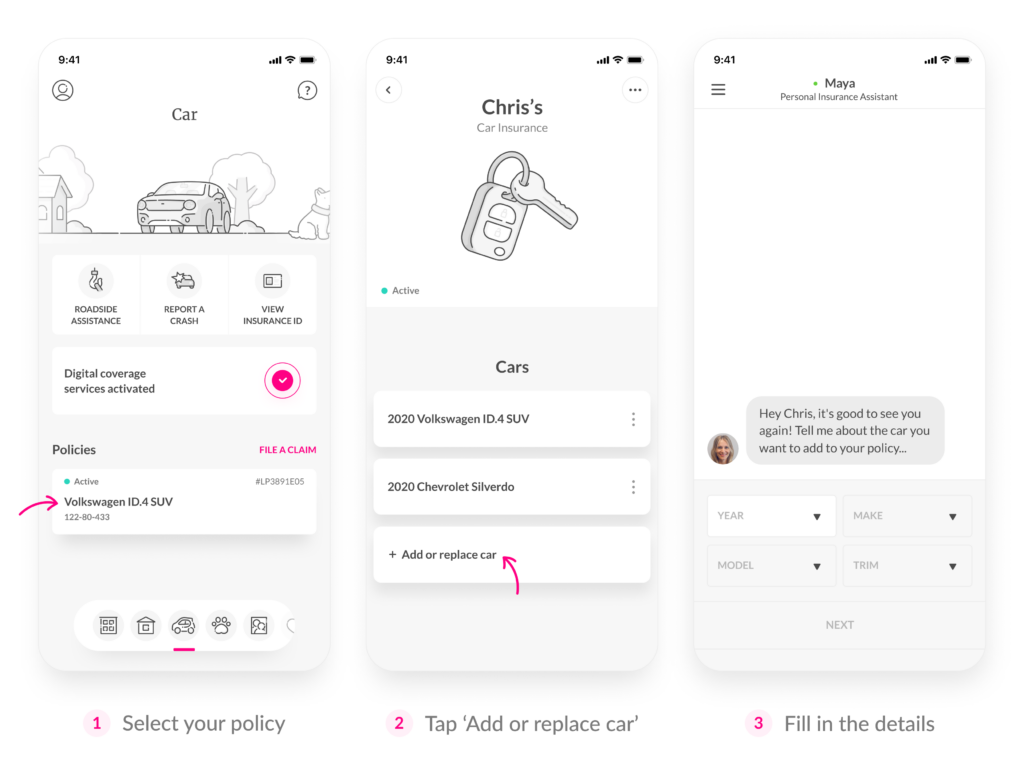
Decided it was time to get rid of a clunker that was just taking up space in your garage? You can easily remove a car—that you no longer own and that isn’t registered to your name anymore—from your multi-car policy. Just head to the Lemonade app.
Once you select your policy from the Car tab on the app, scroll down to the ‘Cars’ section and tap on the three dots next to the car that you want to remove. Then choose the option in red that reads ‘Remove car from policy.’
No need to worry about being locked into your decision just yet. The app will ask you to confirm if you really want to remove the car from your policy with a final touch. Keep in mind: Removing cars from your policy impacts your policy price.
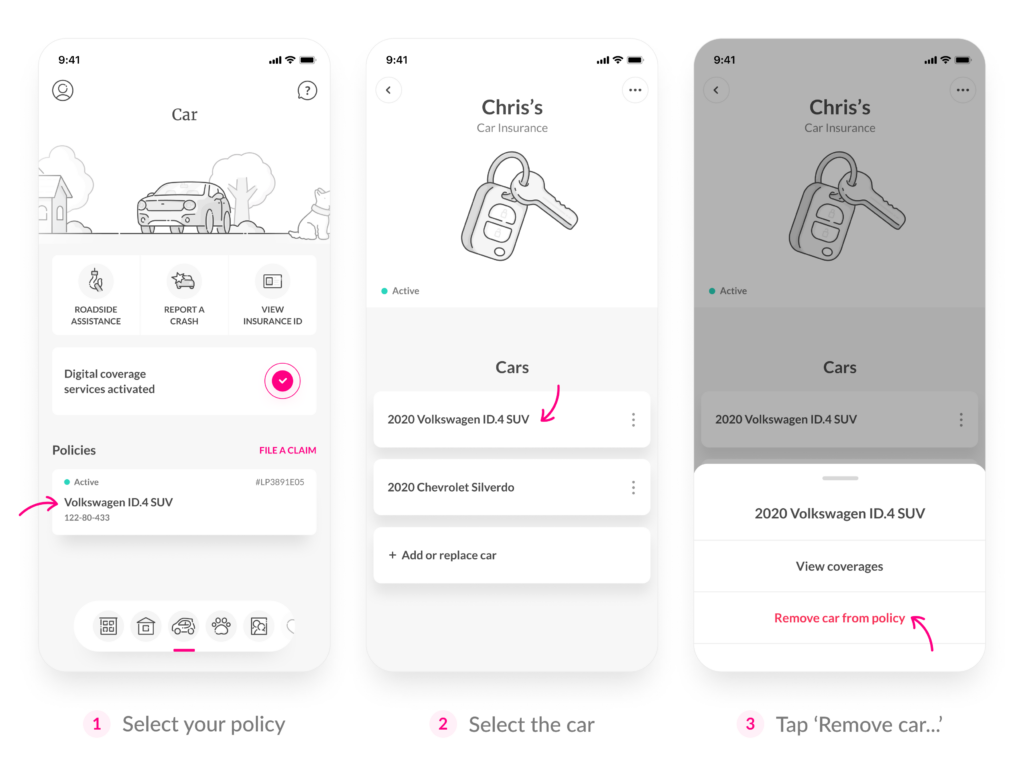
There might be more than one driver that lives with you, and who will have regular access to your car. Maybe you’re married, or you have a teenager who’s eager to take their learner’s permit test. Perhaps you moved into a communal living space with lots of roommates.
First off, check who you should cover on your car insurance policy. At Lemonade Car, you can cover up to seven drivers on a single policy. It’s a simple process to build a multi-driver policy from the outset, and to add more drivers on the Lemonade app as needed.
Just select the relevant policy from the Car tab on the app and scroll down to the ‘Drivers’ section. Choose the ‘+ Add Driver’ option, then AI Maya will help you navigate through the rest of the process.
You’ll need to fill in some details about each driver that you want to cover on your policy—like their full legal name, date of birth, relationship to you, and driver’s license number. Just don’t forget: Each driver that you add to your policy impacts your policy price, and everyone should download the Lemonade app.
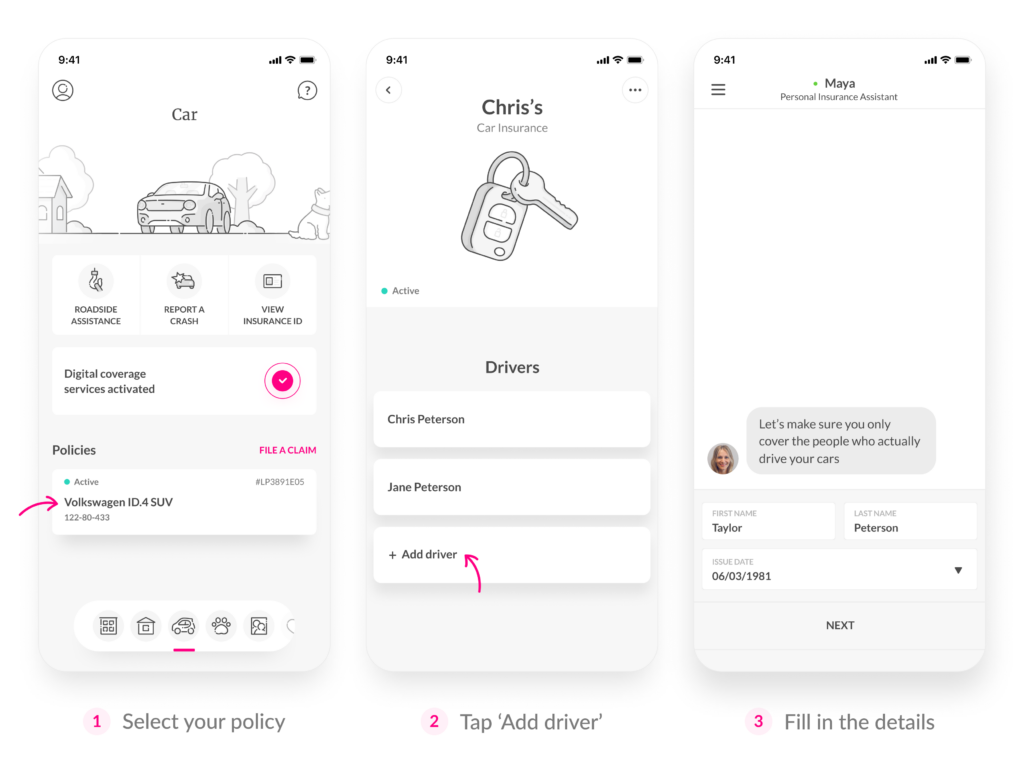
When you sign up for Lemonade Car, you may be able to select a future start date that you want your policy to be effective. That can be for as soon as the next day, or a few weeks down the road Keep in mind: Delaying the start date of your policy should never lead to a lapse in coverage.
Let’s say you’re moving cross-country—trading in your snowshoes for cowboy boots. You were proactive about getting your new car insurance set up for your new state, but then the move got delayed a few more weeks than you’d planned because of some bureaucratic BS.
No matter the reasoning, no sweat, you can easily adjust your future policy’s effective date on the Lemonade app, as long as you keep your current car insurance policy in force. Once you select your policy from the Car tab on the app, choose the ‘Starts…’ option right under the car keys illustration. From there you can set a new date for your policy to start.
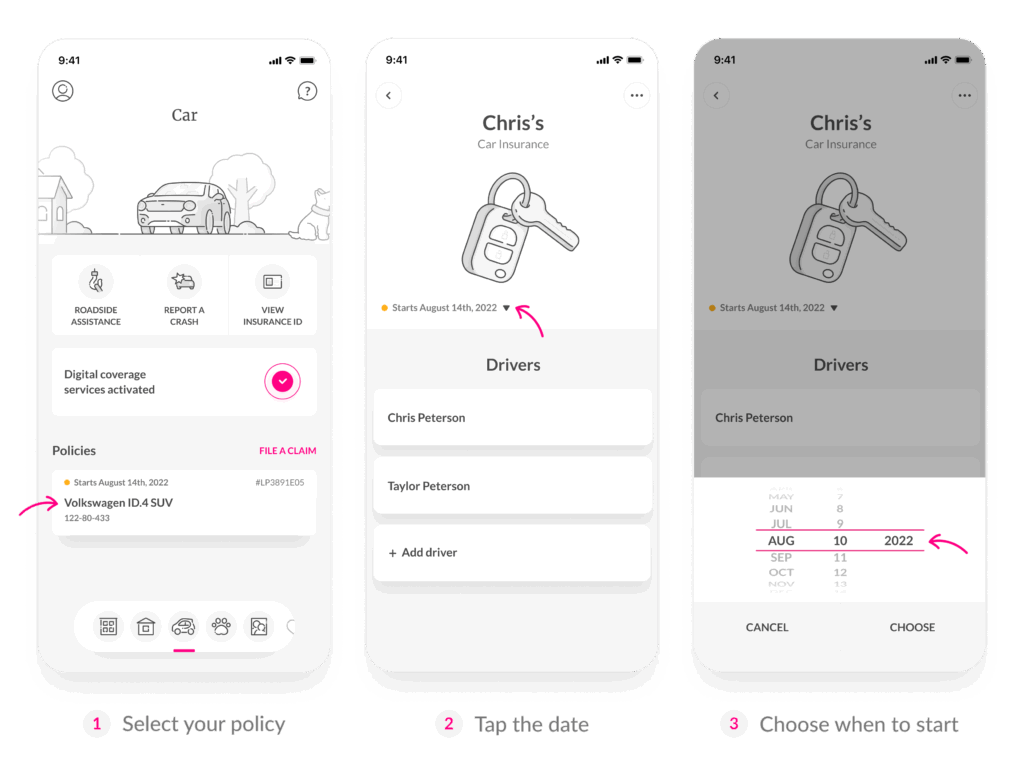
Updating the specific coverages and limits on your car insurance policy mid-term can be done seamlessly on the Lemonade app. (when you enable location services and permissions.) Perhaps you chose a barebones policy when you signed up, but now want to add both comprehensive and collision coverage.
First, enter your policy from the Car tab on the app. Select the icon that has three dots in the top right-hand corner, then choose the ‘Update Coverages’ option. From there, you can add and remove coverages, and increase and decrease your coverage limits, as effortlessly as when you signed up for your policy.
Adding coverage will likely raise your premium. It’s up to you to decide what’s within your budget, and what level of protection you want—which is why Lemonade Car is great for anyone who really wants to customize a policy to their own needs.
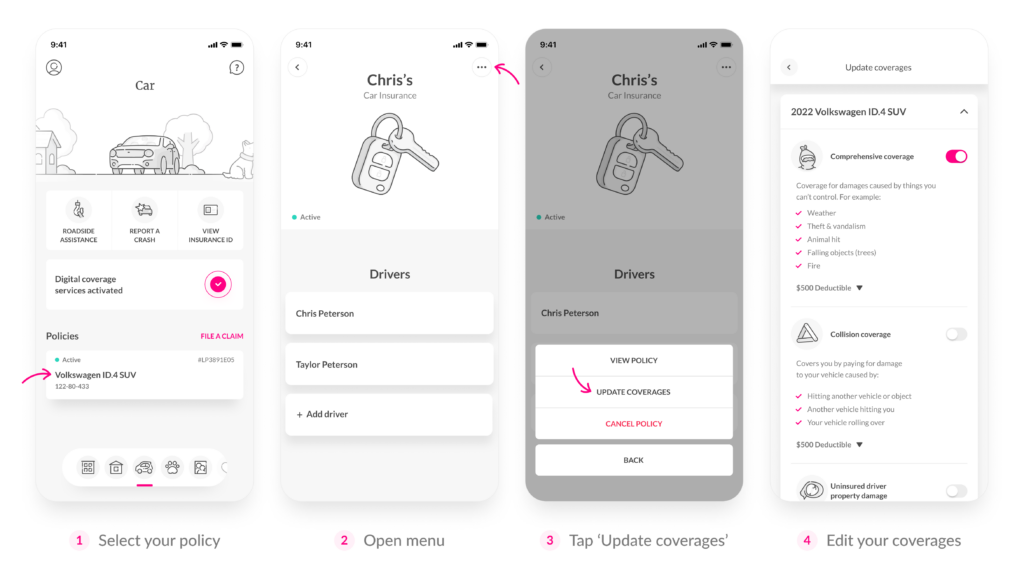
Having proof of insurance for each car that’s registered under your name is required by law. The Lemonade app lets you access your insurance ID card digitally—a much more secure way to keep this vital document than stowing it away in a cluttered glove compartment.
Anyone who’s covered on your policy and drives with the Lemonade app will have access to the ID card on their phones. From the Car tab on the app, simply select the ‘View Insurance ID’ icon that’s on the right-hand side (just below the car and trees). From there you can swipe left through all of your Lemonade insurance ID cards.
Want a printed copy of your insurance ID card? That’s cool too. From your ID card on the app, scroll down and select ‘View PDF version’ and then tap on the arrow in the top right corner of the screen. From there, you’ll have the option to print the document.
It’s important to note: The only name that you’ll usually see on your Lemonade insurance ID is the policyholder’s (but this may vary by state). That’s because the car(s) being covered on the policy are registered under the policyholder’s name. Regardless, it’s a valid document that any driver who’s covered on the policy can use as proof of insurance. (FYI, each covered driver’s name can be found on the policy document itself, which the policyholder receives in a PDF by email.)
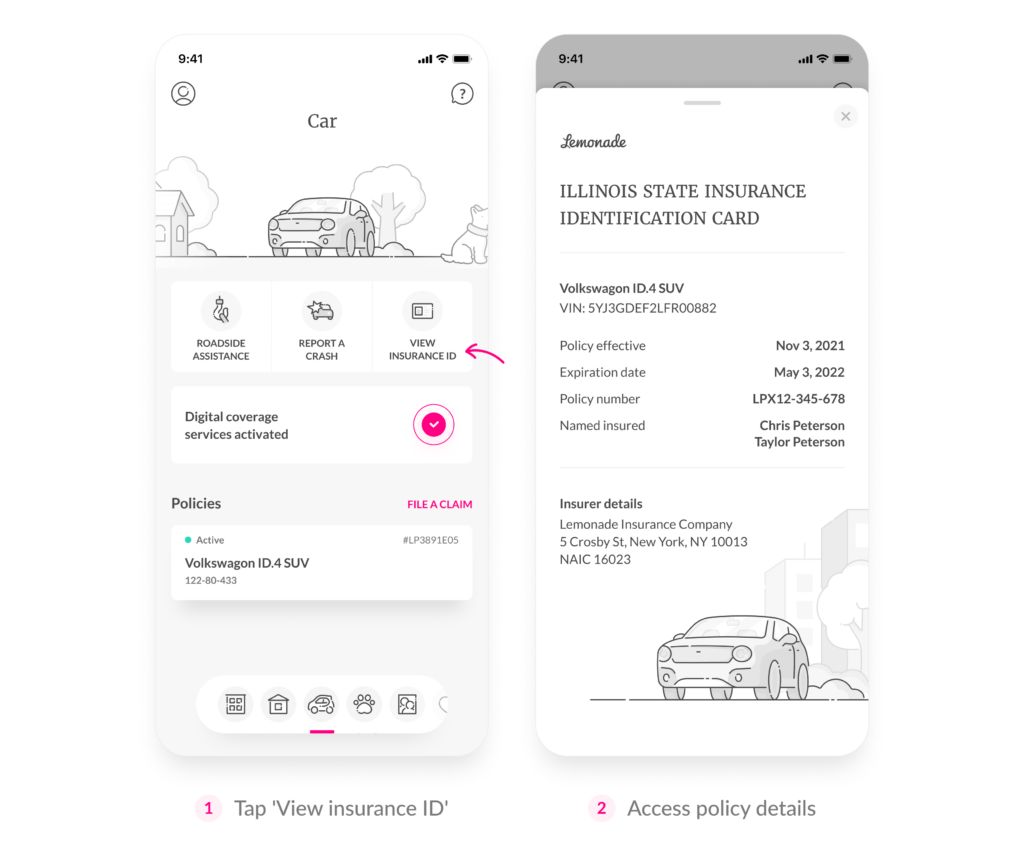
Your Lemonade Car policy could help pay out for damage to your car caused by accidents, vandalism, extreme weather, fire, falling objects, and a whole lot more—depending on the specific coverage you chose. (Or for your liability if you cause damage to someone else or their vehicle.)
Many people assume that filing an insurance claim is a total headache. But we’ve combined the power of technology with human empathy to make the best claims process imaginable for our drivers when they need it. And that process starts on—you guessed it—the Lemonade app.
To file any type of car insurance claim under your Lemonade Car policy, scroll down to the ‘Policies’ section from the Car tab on the app and select the pink ‘File A Claim’ option on the right-hand side. But if you’ve just been in an accident, instead select the ‘Report a Crash’ icon that’s located in the center (just below the car and trees) from the Car tab of the app. No matter the situation, our chatbot AI Jim will be there to help guide you through the process of filing your claim.
Need a tow from the scene of a crash, or to coordinate a drop off time with a body shop to repair your damaged car? If you included both comprehensive and collision coverages on your policy, you can easily request a tow and select a repair shop on the Lemonade app while you’re in the process of filing your claim.
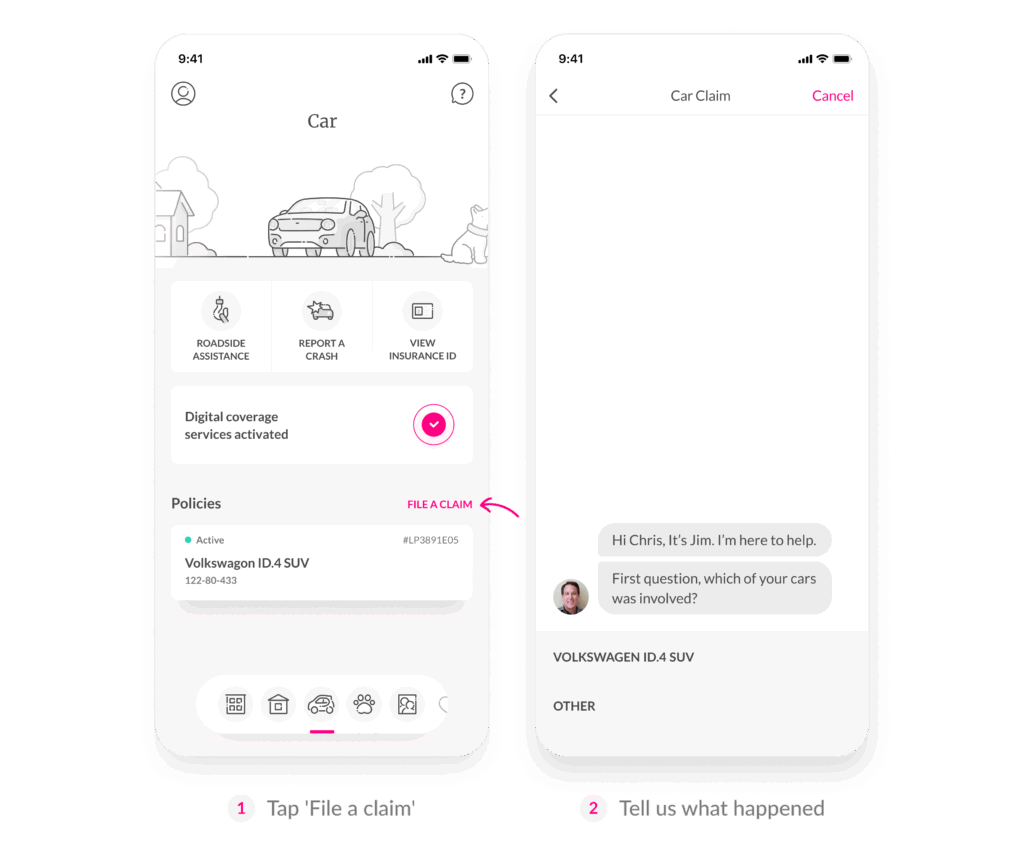
When you file a car insurance claim in the Lemonade app for damages after a crash, we do everything we can to offer you super fast claims resolution. That includes in-app tools to help you clearly and quickly report your car’s damage—like an interactive graphic of a car.
During this step, simply tap on each relevant ‘+’ icon to identify the parts of your car that were damaged from the incident.
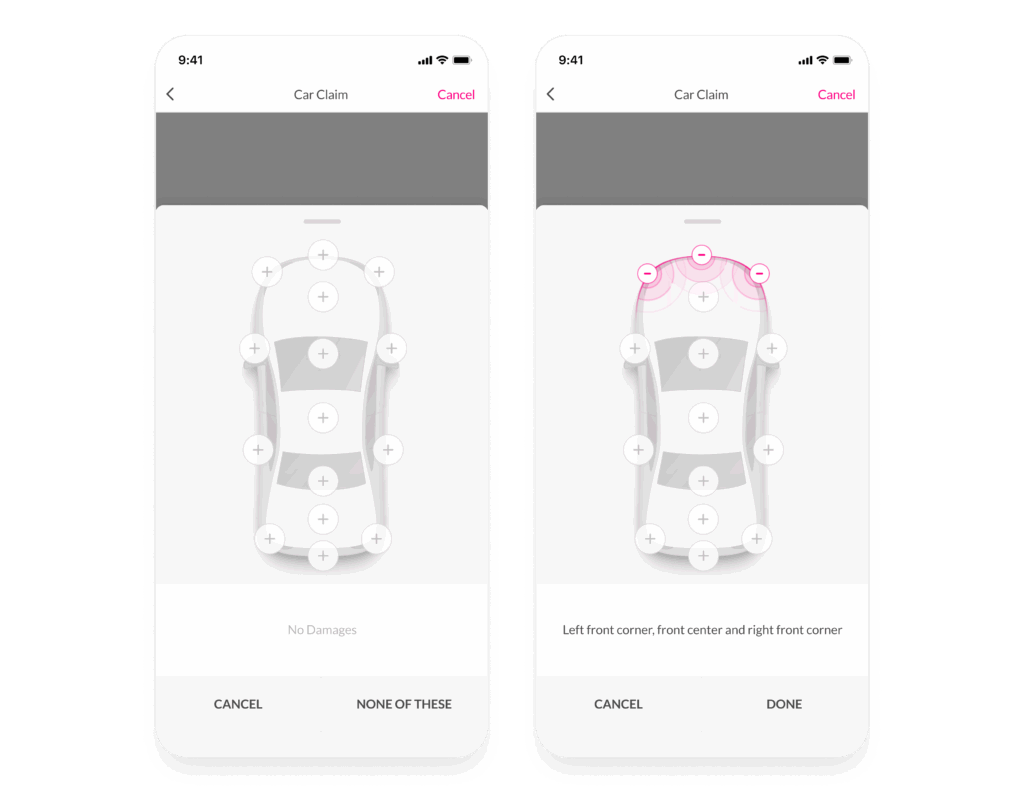
Including the right photos in your car insurance claim is the best way to accelerate your claims process (AKA get reimbursement faster). That’s because it helps the appraiser gain a better understanding of the big picture of the situation—especially how much your car was damaged.
That’s why we built a way to streamline the photo collection process when you file a claim. We’ll guide you step-by-step in the app to make sure your claim is both hassle-free for you, and includes the photos we need. That way, we can appraise the damage as quickly as possible.

Getting your car to a body shop as soon as possible after it’s damaged—even before submitting your claim—is an important step to determine the damage from a crash.
When you file a claim on the Lemonade app, you’ll have the option to take your car to a shop of your choice, or to a shop that Lemonade has had positive experiences with in the past. If your car is undriveable, we can help you get it towed there. Just make sure all drivers on the policy have location services and permissions enabled on the app.
The process is a bit smoother if you opt for a shop that Lemonade has had positive experiences with in the past (we’ll provide you with a list of nearby vendors). We can help monitor the repairs from start to finish and can guarantee the quality of the repairs.
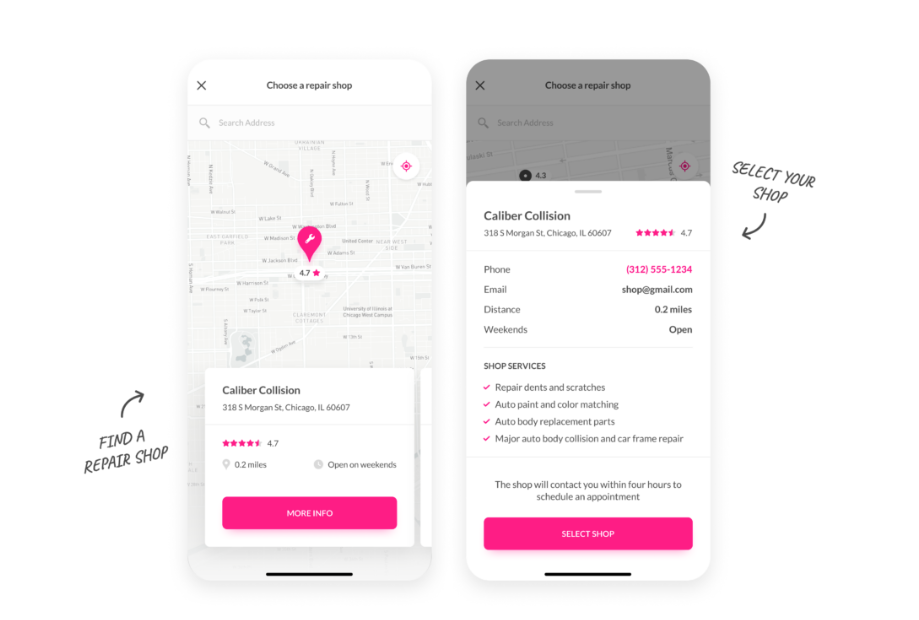
After you file a car insurance claim on the Lemonade app, you’ll be paired up with one of Lemonade Car’s claims advocates to help steer you through the rest of the process.
If you weren’t able to include all the details you needed when you first filed your claim, no problem. You can easily upload additional documents after the fact on the Lemonade app.
From the Car tab, scroll down to the ‘Claims’ section and select the claim that’s ‘In review’ that you need to include more details in. On the next page, tap on the ‘Upload documents’ button. Then AI Jim will help guide through the process of adding the documents to your claim. You’ll have the option to take a photo, choose photos from your phone’s gallery, or another file.
You can add multiple documents at the same time. Just make sure you confirm the selection of all the documents that you want to include before sending them over. For example, maybe you have some photos of the damage to another driver’s car on your phone that you want to upload.
So, wondering what documents you may need to upload and who will let you know what to share? For starters, once you’re in your claim on the app, you can see who is handling your claim from the Lemonade team. Your Lemonade claims advocate will keep you updated on the status of your claim. This could include requesting some documents. Keeping an eye out for their emails—and getting back to them with the necessary responses and documents—can help make the process more smooth.
You’ll also have the option to contact the Lemonade team directly—through a quick chat with AI Maya—by tapping on the ‘Contact us’ button next to your claim advocate’s name.
The type of documents you might need to upload on the app will vary depending on the type of claim you’re filing. For instance, after a crash you may want to send over a PDF of a police report, or a picture of a witness’ ID card, that you didn’t yet have when you submitted your claim.
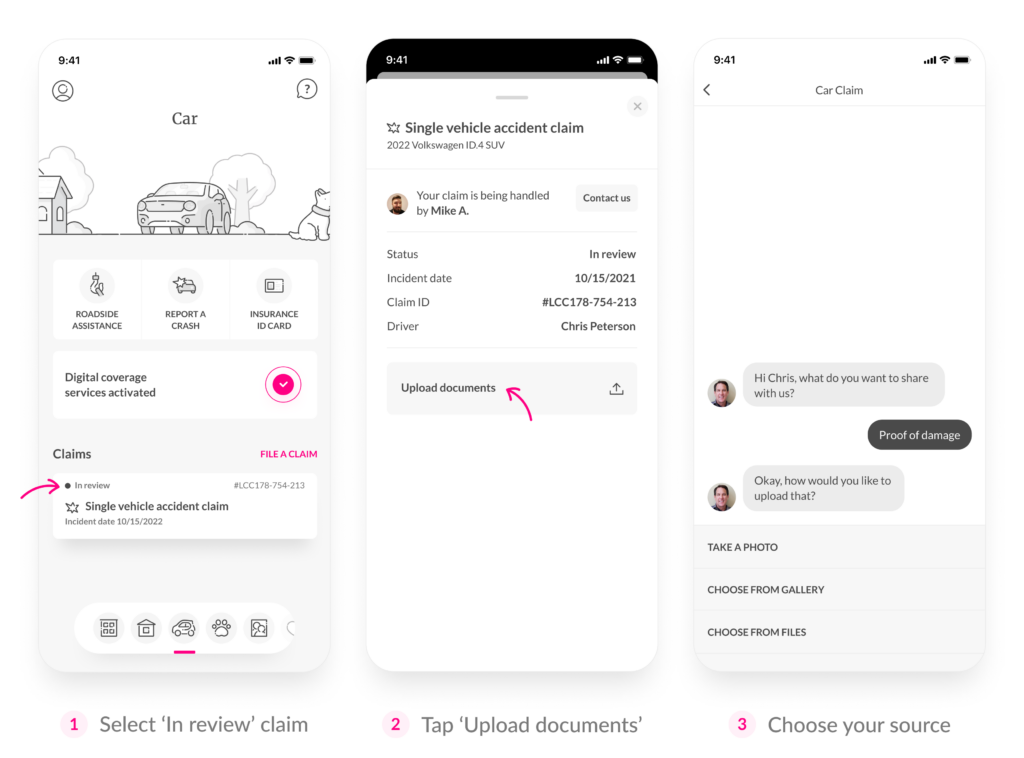
Lemonade isn’t just car insurance—we also offer great policies for pet health, renters, homeowners, and term life. You can easily buy and manage additional policies on the same app as your Lemonade Car account. Plus, when you bundle policies (like renters) you could be eligible for extra discounts. (Yay savings!)
Once you’re in the Lemonade app, you’ll see icons for each insurance option we offer at the bottom of the screen. So, if for example you want to bundle your Lemonade Car policy with a Lemonade Pet policy, you can simply choose the little paw icon and then select the pink ‘Check Our Prices’ button.
From there, AI Maya will help guide you through the process of getting a quote for a pet health insurance policy. Once you purchase your second Lemonade policy, you could be eligible for a discount—up to 10%—on both your Lemonade Car and Lemonade Pet policies.
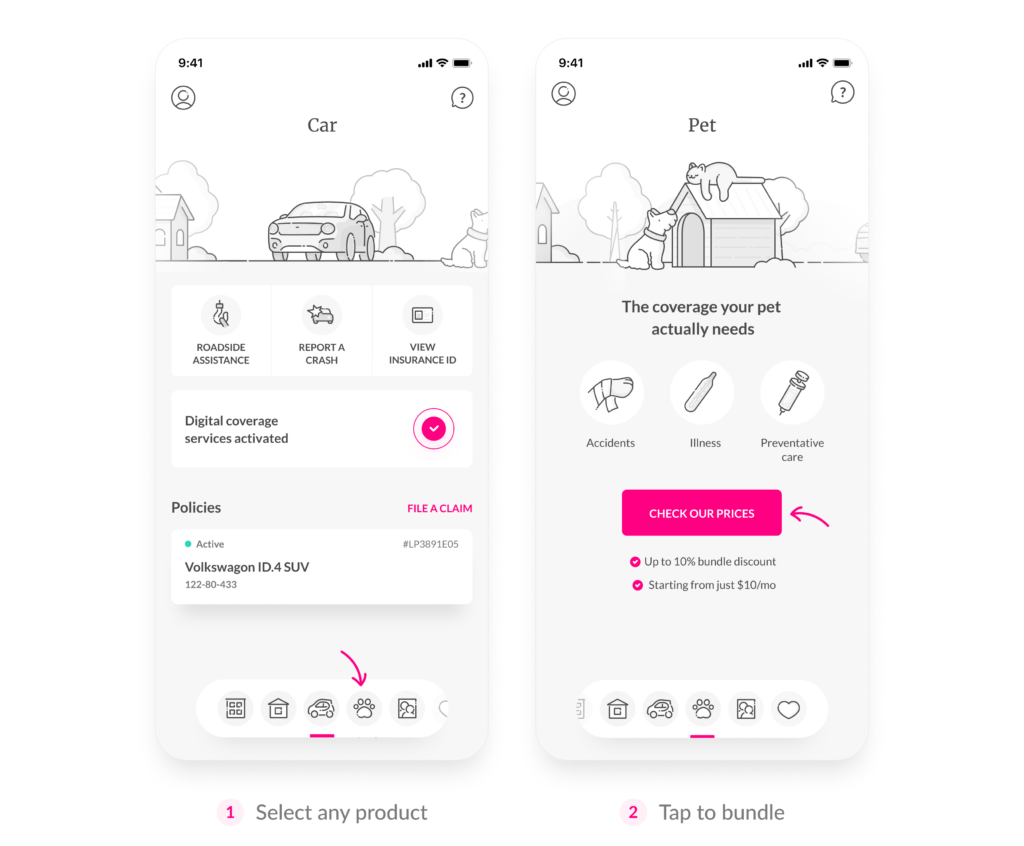
New card? No problem! Changing your card details in the Lemonade app is as simple as **** **** **** 1234.
Hop into your profile by selecting the icon in the top left corner of the app. Under the section ‘Your Account,’ select the ‘Billing details’ option. Once you press ‘Update card details’ you can update your payment method instantly.
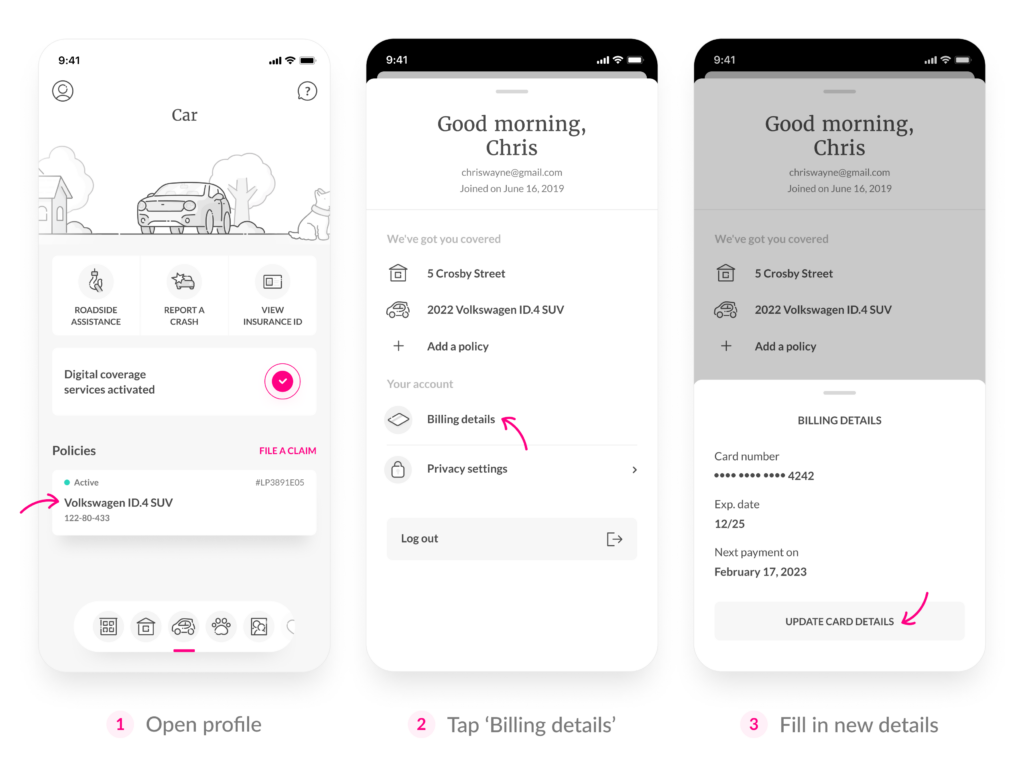
For any burning questions that you might still have about managing your account or insurance policies, AI Maya is on duty 24/7. We keep telling her to take a nap, but she lives to work.
You can find her in the Lemonade app—simply select the question mark icon located on the top right corner of the screen. Type in your question, and Maya will happily assist.
If a question is beyond AI Maya’s repertoire, she can connect you with a human member of the Lemonade team. When prompted, choose the ‘Contact Our Team’ option at the bottom of the screen. AI Maya may ask you a few questions and then will send the details over to one of her non-bot colleagues. You’ll get an email shortly after that will help address your question.
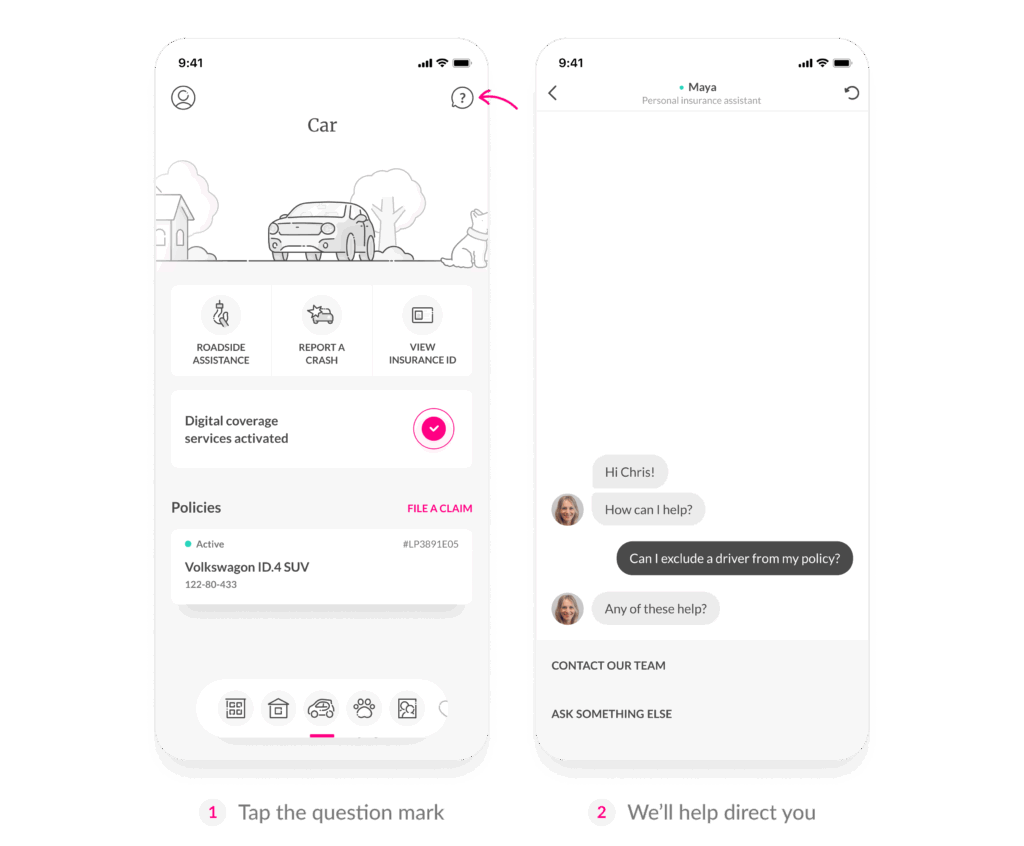
When you got your Lemonade policy, you chose a cause you care about through our Giveback program. Part of what you pay supports nonprofits throughout the year.
You can access details about Lemonade Giveback and your cause in the app. Select the heart icon at the bottom right of the screen, then tap ‘Learn more’ about your chosen cause.
You can also check the broader impact of the Giveback program by selecting ‘See what that looks like.’ Share your social impact by tapping the ‘Share’ button in the top right corner.
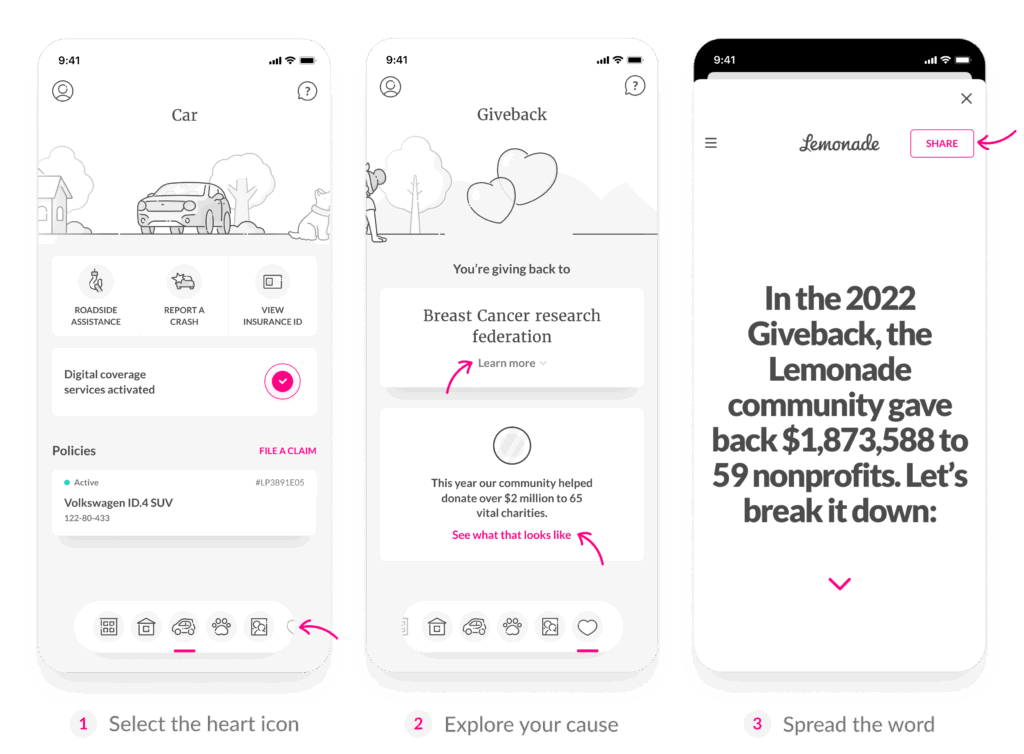
It’s no secret that the automotive industry harms the environment. Until there’s a better way for everyone to get around without cars, we try to do our part for the planet.
That’s where Lemonade Car’s tree planting program comes in. We use the Lemonade app to determine the number of trees that we’d need to plant to help offset your carbon emissions from the miles you drive. We’ll update you each time we plant a tree in your name via a push notification.
Click on that notification and head into your forest—all without lacing up your boots. Just tap the green ‘Take a tour of your forest’ button.
There’s so much to learn—like the species of trees being planted in your name, where they’re being planted, and what habitats they’re helping restore. You’ll have the opportunity to let others know about your forest and its impact by selecting the green ‘Share your impact’ option.
FYI, you can also visit your forest at any time from the Car tab of the Lemonade app by selecting the forest option under the ‘Help the Planet’ section.
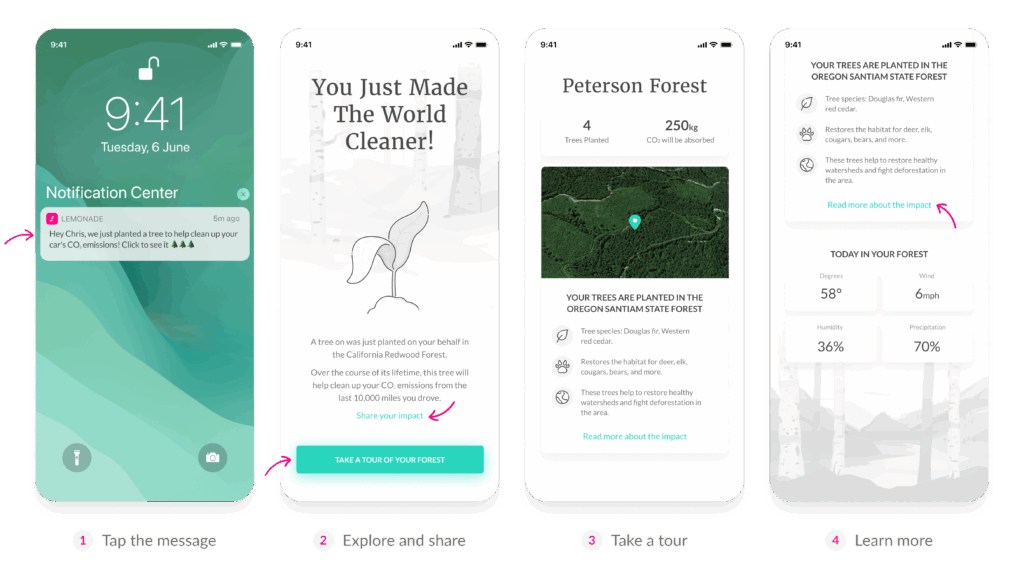
Through the power of tech—like AI and machine learning—there’s virtually no limit to the ways Lemonade Car could help enhance your experience as a driver.
Not only do we want you to feel supported when you’re behind the wheel, but also when you’re in front of your phone screen managing your Lemonade policies and account (just not while you drive).
Looking for more information on all things Lemonade Car? You can get your questions answered, in plain English, here.
A few quick words, because we <3 our lawyers: This post is general in nature, and any statement in it doesn’t alter the terms, conditions, exclusions, or limitations of policies issued by Lemonade, which differ according to your state of residence. You’re encouraged to discuss your specific circumstances with your own professional advisors. The purpose of this post is merely to provide you with info and insights you can use to make such discussions more productive! Naturally, all comments by, or references to, third parties represent their own views, and Lemonade assumes no responsibility for them. Coverage and discounts may not be available in all states.
Please note: Lemonade articles and other editorial content are meant for educational purposes only, and should not be relied upon instead of professional legal, insurance or financial advice. The content of these educational articles does not alter the terms, conditions, exclusions, or limitations of policies issued by Lemonade, which differ according to your state of residence. While we regularly review previously published content to ensure it is accurate and up-to-date, there may be instances in which legal conditions or policy details have changed since publication. Any hypothetical examples used in Lemonade editorial content are purely expositional. Hypothetical examples do not alter or bind Lemonade to any application of your insurance policy to the particular facts and circumstances of any actual claim.